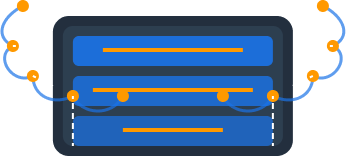SSO Authentication
Dynomate integrates seamlessly with AWS Single Sign-On (SSO), allowing you to access your DynamoDB tables securely without managing individual access keys. This integration provides enhanced security, simplified access management, and the ability to work with multiple AWS accounts through a single login.
Seamless Workflow Integration
Unlike other DynamoDB clients, Dynomate automatically detects and uses your existing AWS SSO configurations. When your session expires, Dynomate provides a direct "Login" button that kicks off the SSO login process with a single click, redirecting to your browser for authentication and then resuming your work seamlessly.
SSO Authentication Workflow
The demo clearly showed Dynomate's SSO authentication workflow in action:
- When selecting a profile to use, the presenter encountered an expired session
- Dynomate provided a "Login" button to initiate the SSO login process
- Clicking this button opened the browser for authentication
- The presenter clicked "Allow access" in the browser
- Dynomate continued verifying credentials in the background
- Once authenticated, the presenter could proceed with table discovery
This seamless process demonstrates how Dynomate integrates with your existing AWS authentication mechanisms without requiring separate account creation or credentials management.
Profile Management
As shown in the demo, Dynomate organizes tables according to AWS profiles and regions:
- Profile Selection - When discovering tables, you select which profile to use
- Region Selection - You can select multiple regions to discover tables from (US West 2, AP Southeast 2, etc.)
- Table Organization - In the sidebar, tables are grouped first by profile, then by region
This organization makes it easy to work with multiple AWS accounts and regions from a single interface, without needing to switch between different tools or sessions.
Token Management
AWS SSO tokens have a limited lifetime, typically 8-24 hours depending on your organization's settings. Dynomate helps you manage token refreshes:
- Token Status Indicator - The connection status in the table header shows your current session status and token expiration time
- Automatic Refresh Detection - Dynomate detects when you refresh tokens using the AWS CLI
- In-App Refresh - Refresh expired tokens directly from within Dynomate with a single click
- Session Expiry Warning - See exactly how much time remains before your token expires (e.g., "expires in 56 minutes")
To refresh an expired token, you can use either method:
- From Dynomate - When the connection status shows your session is expired, simply click the "Login" button to initiate a new SSO login
- Using AWS CLI - Run
aws sso login --profile your-profile-namein your terminal
Tab-Specific Connection Status
Each tab in Dynomate manages its own connection status. This means you can have some tabs connected to profiles with active sessions while others show expired sessions. This flexibility allows you to work with multiple accounts in different states simultaneously without disruption.